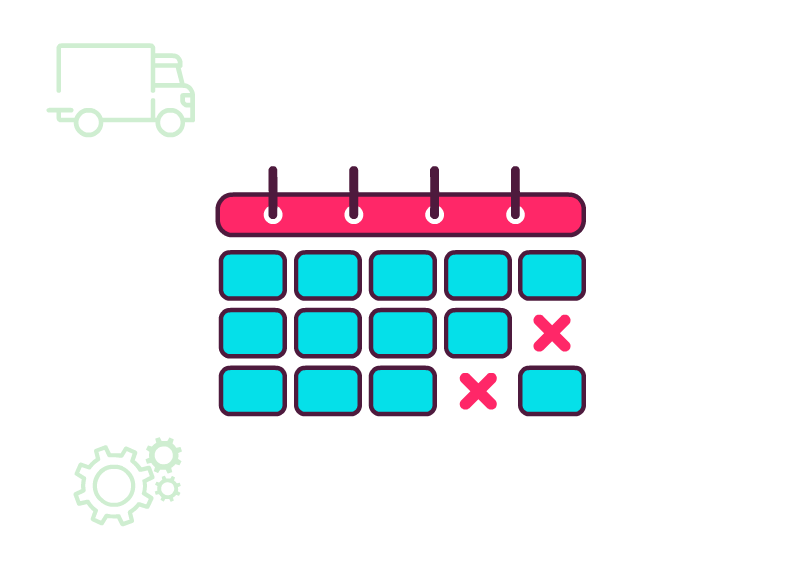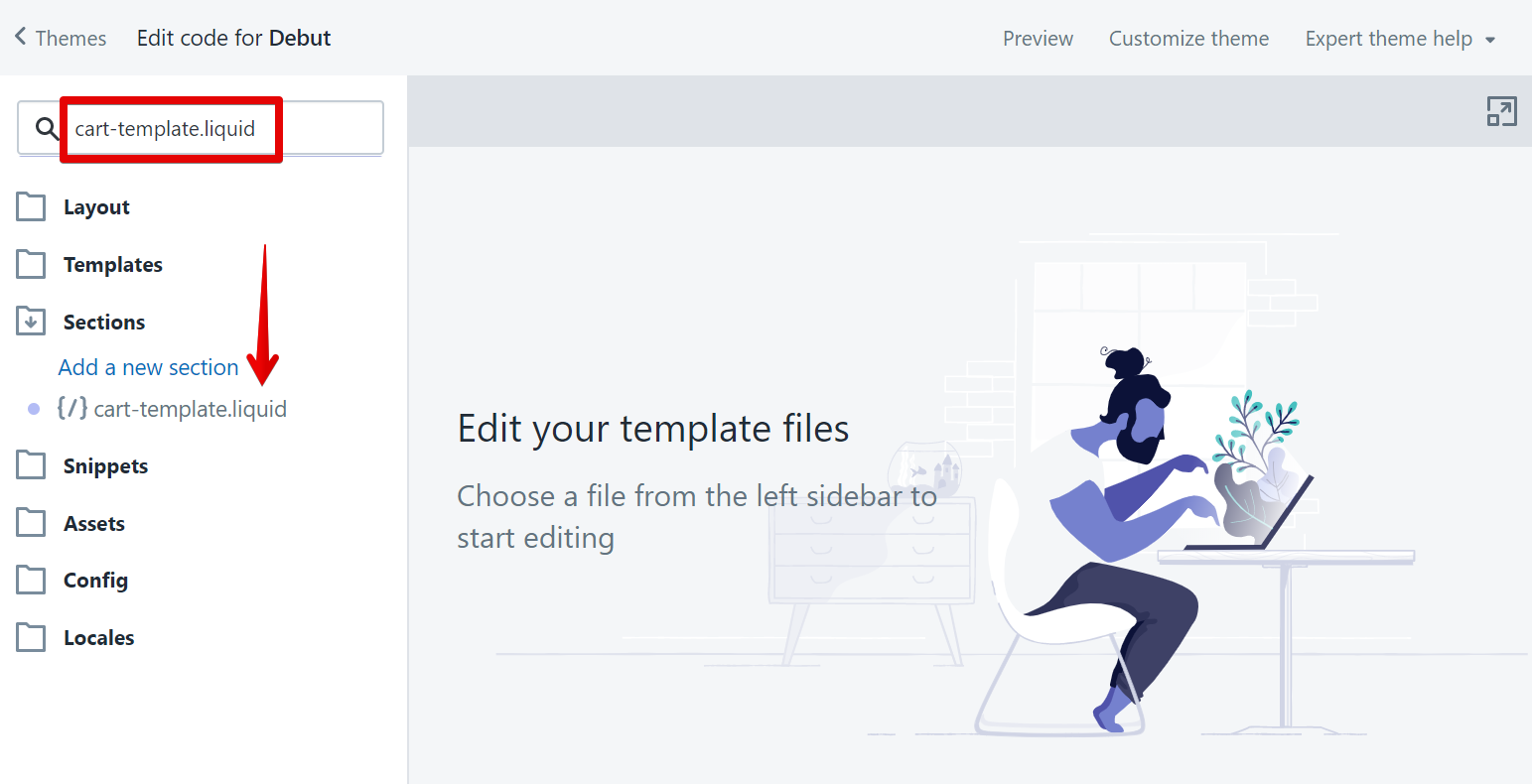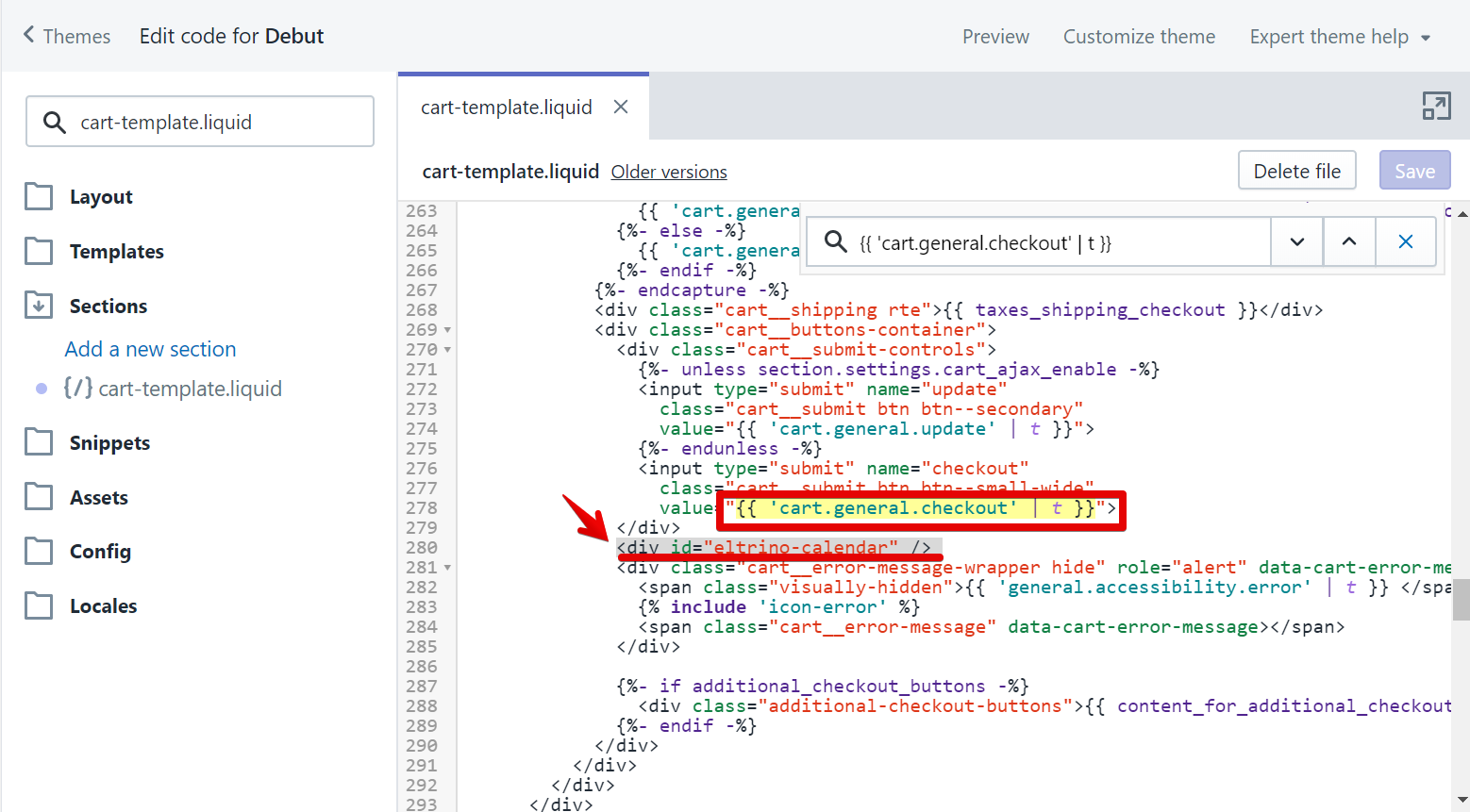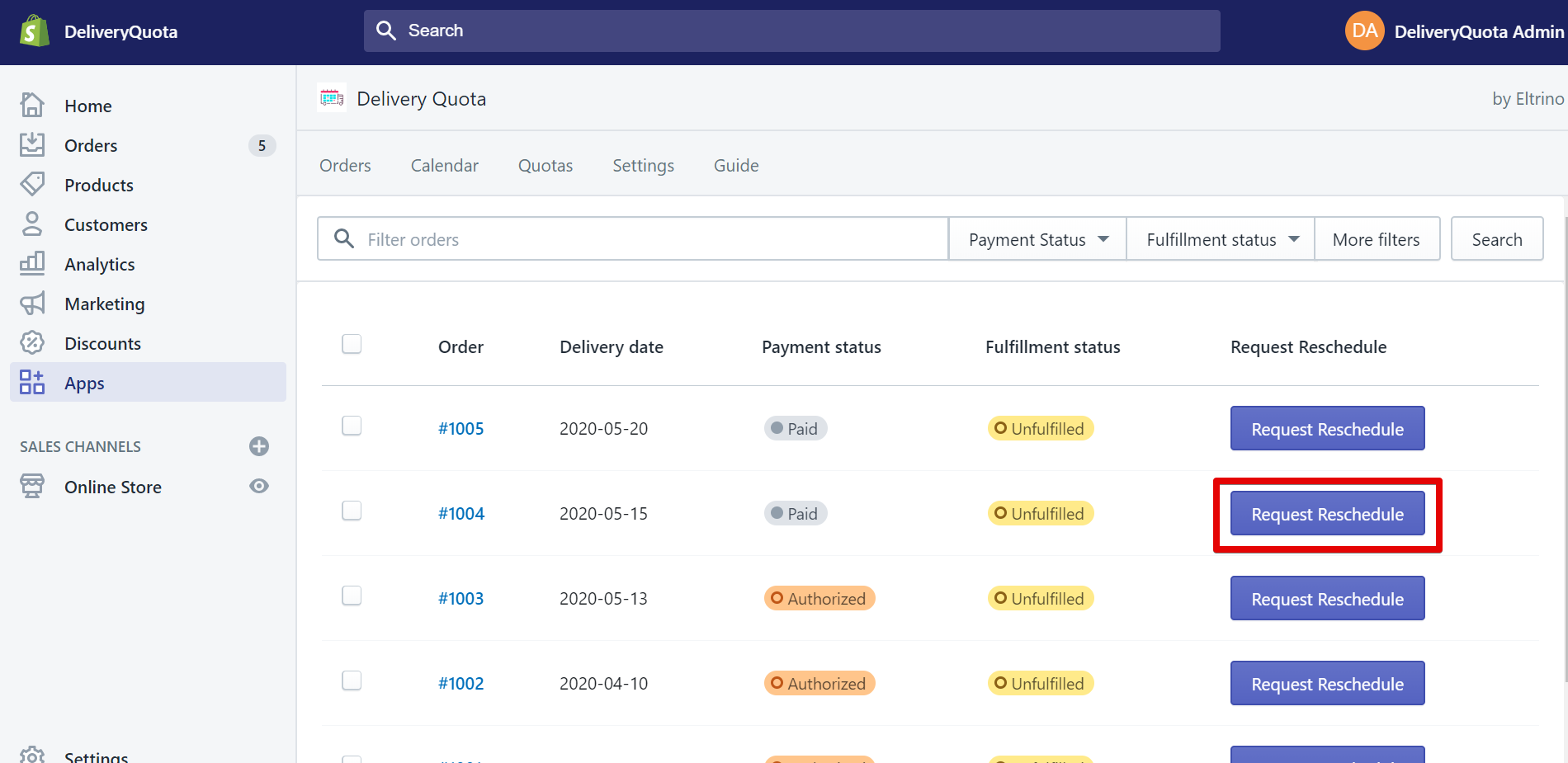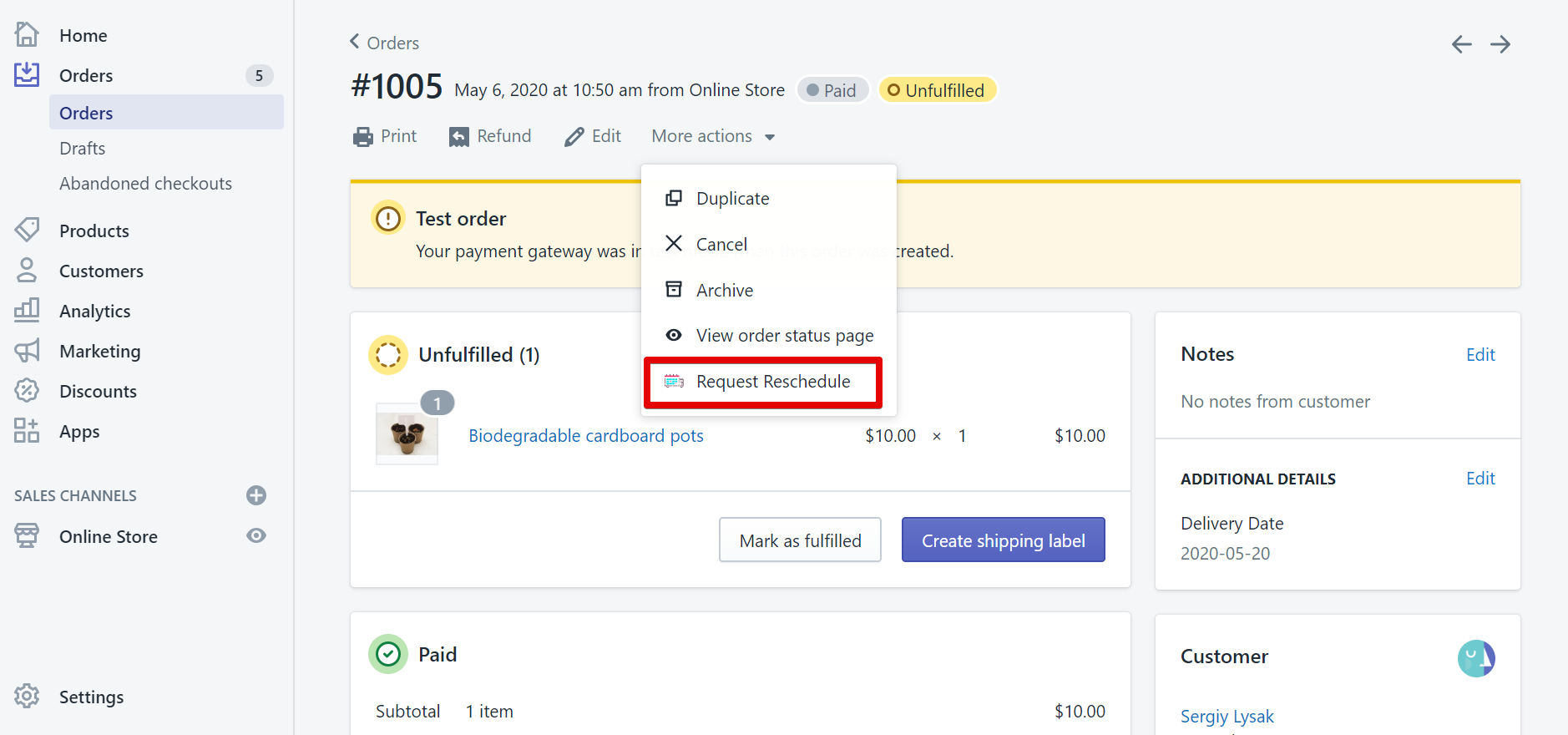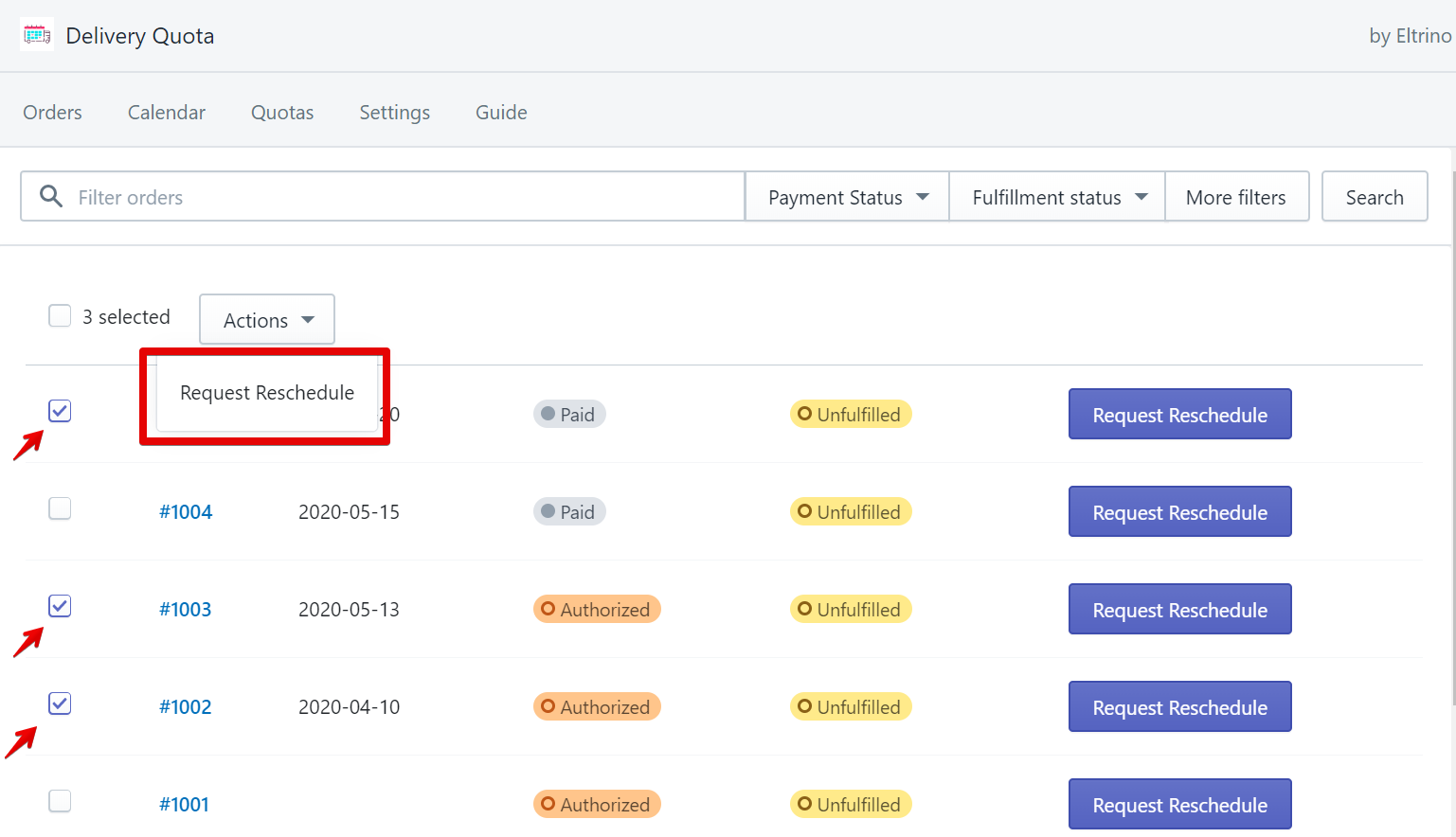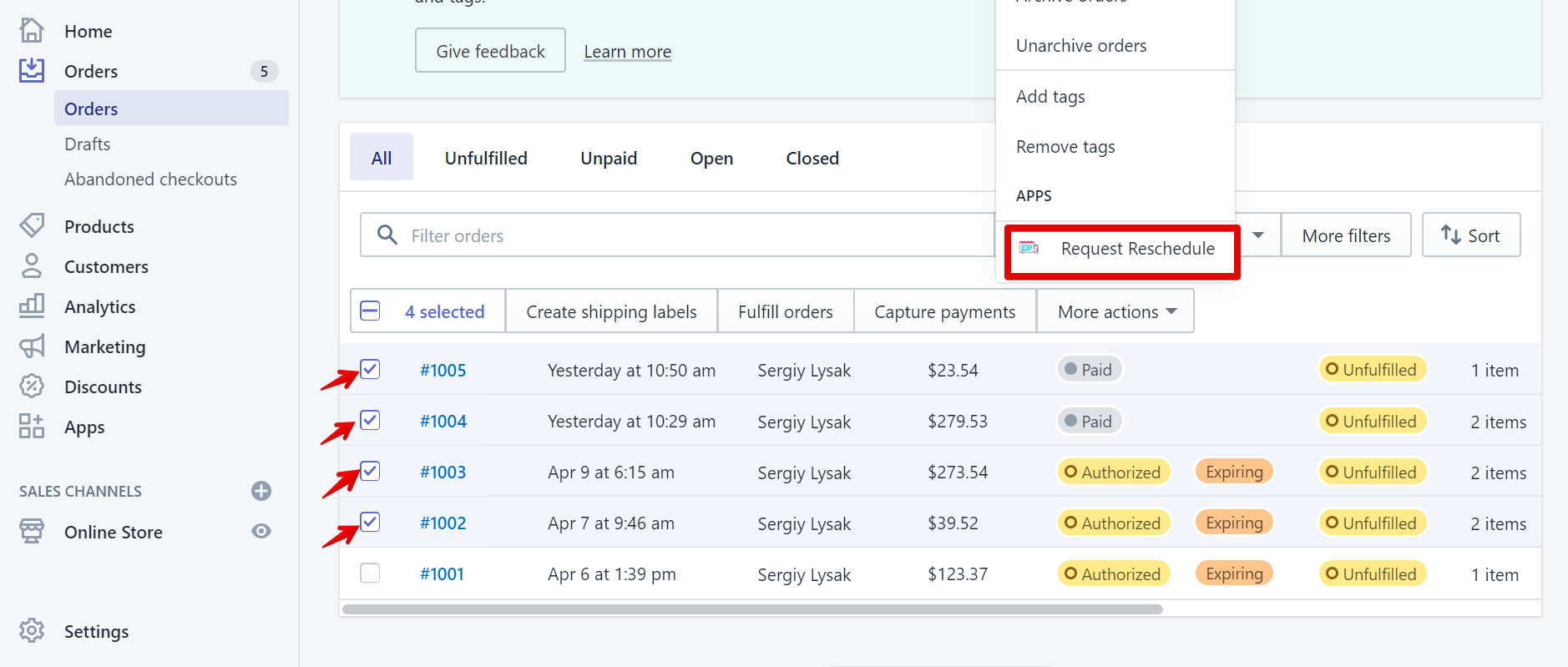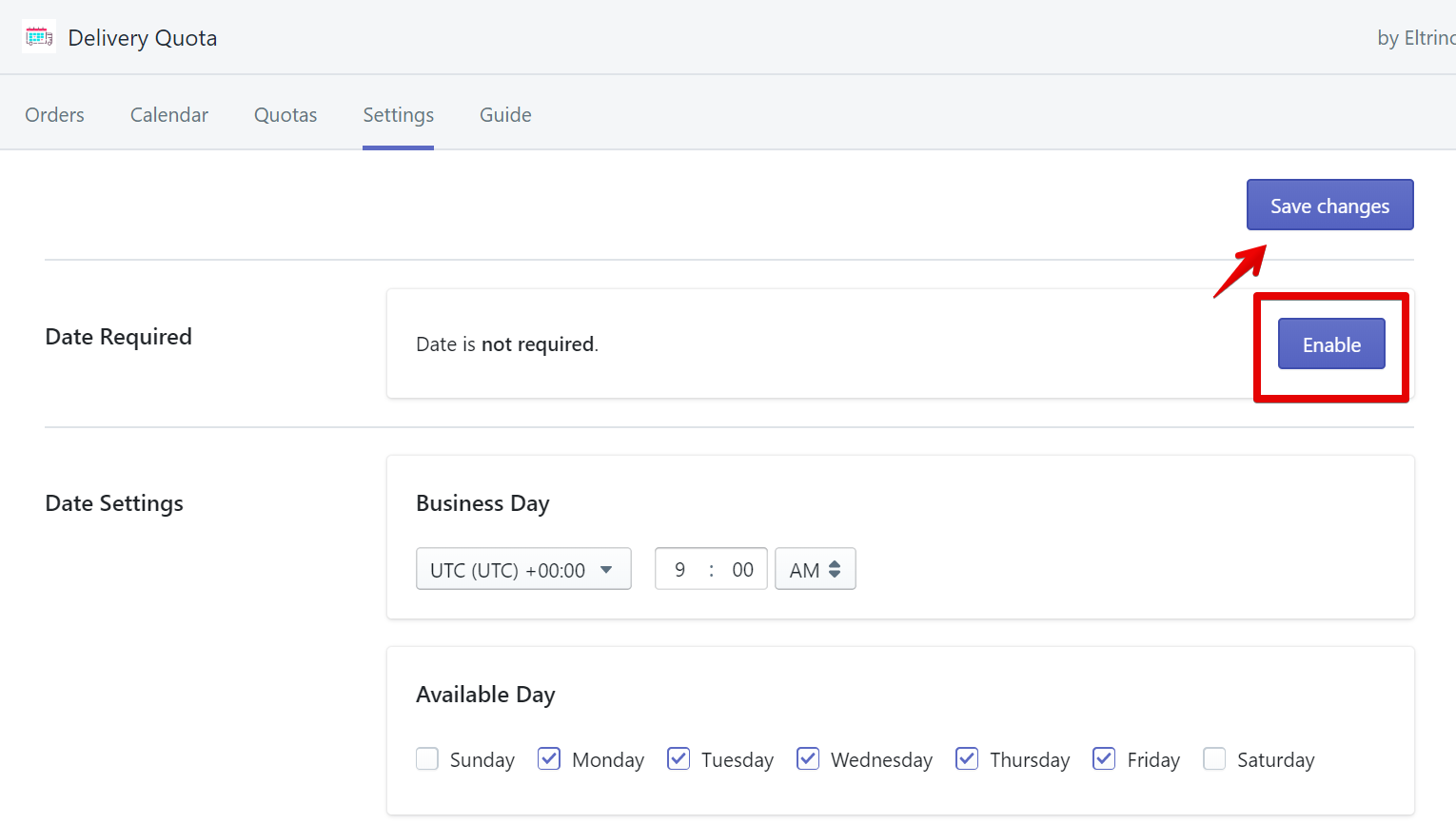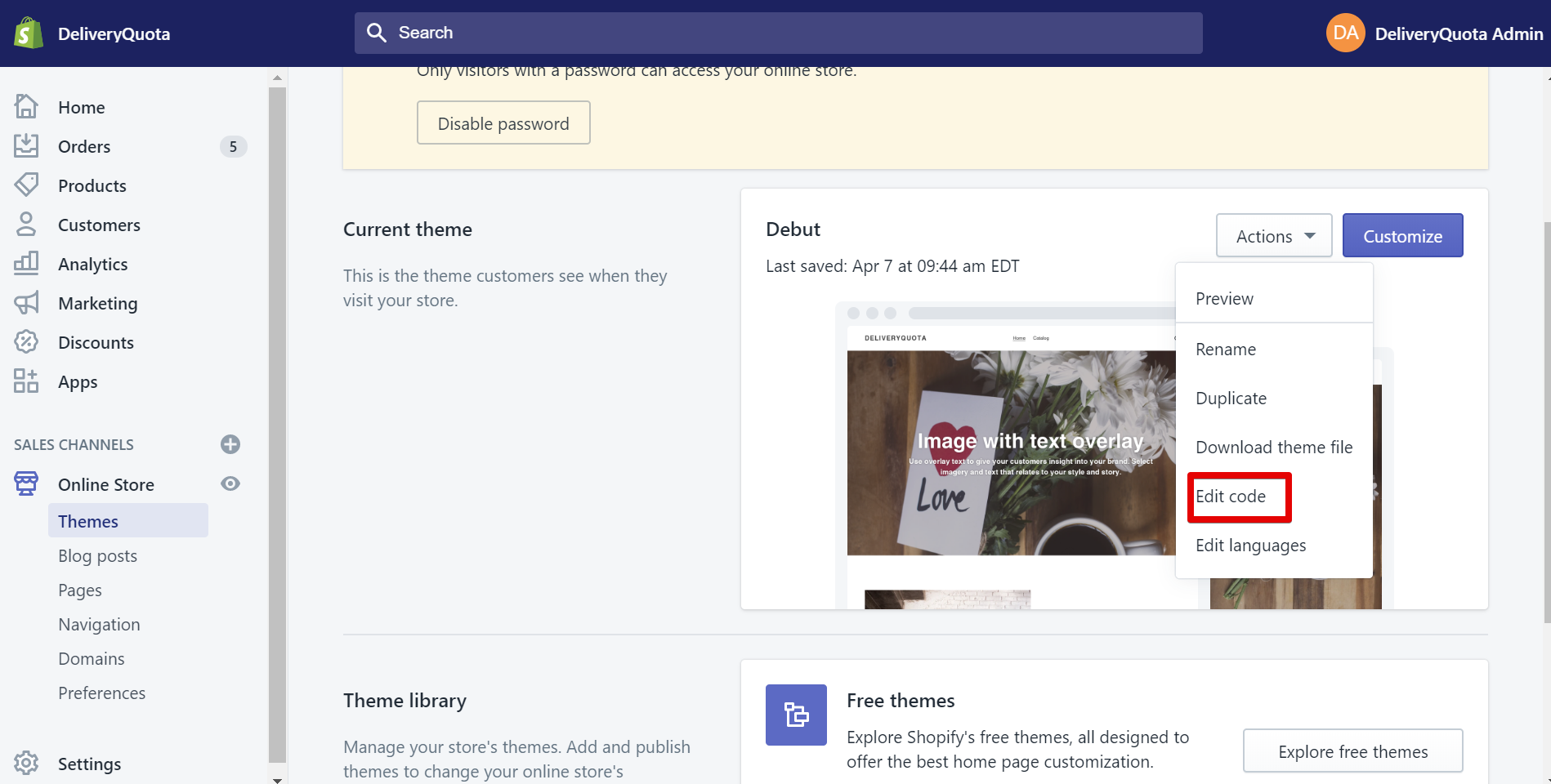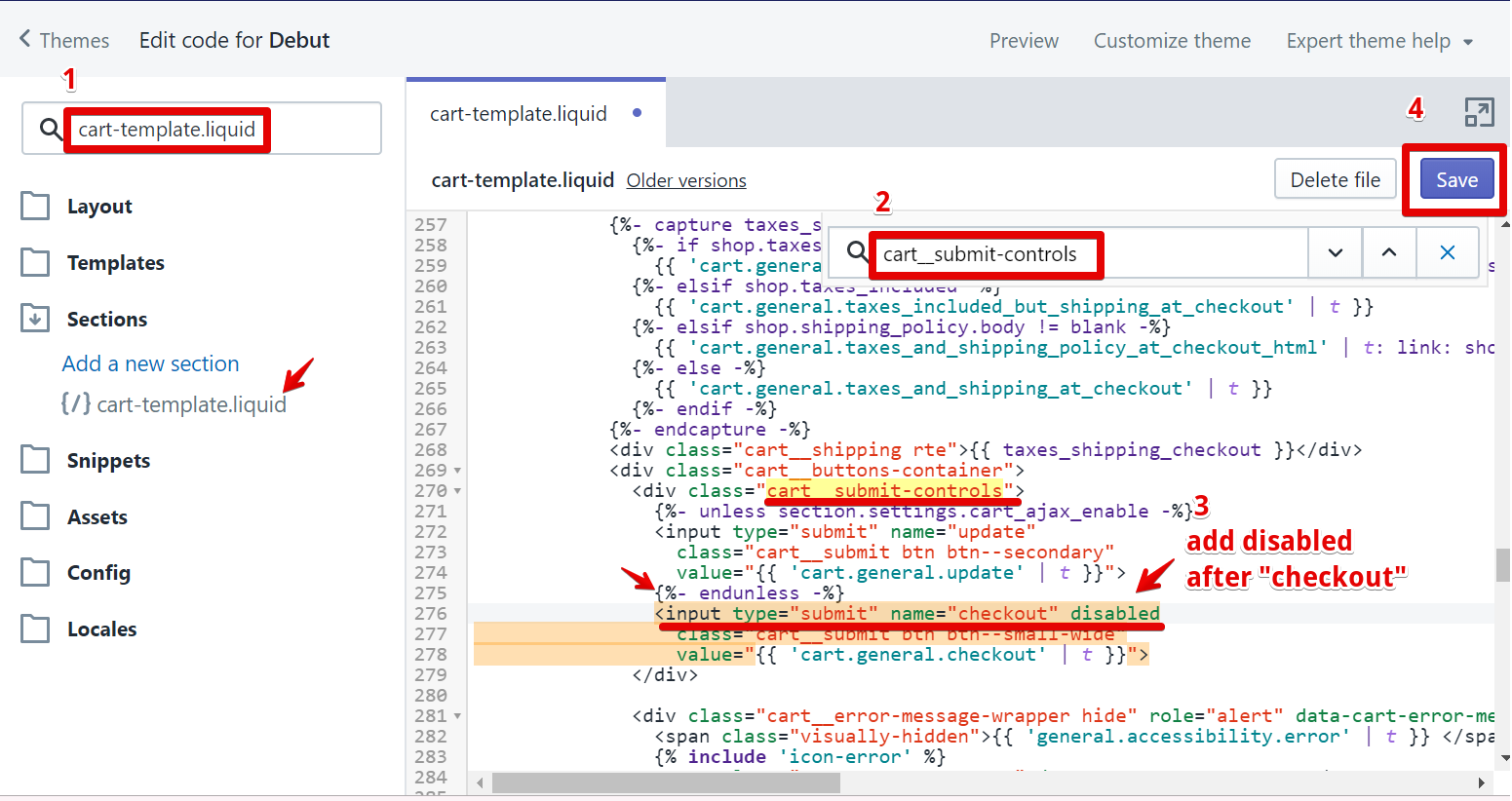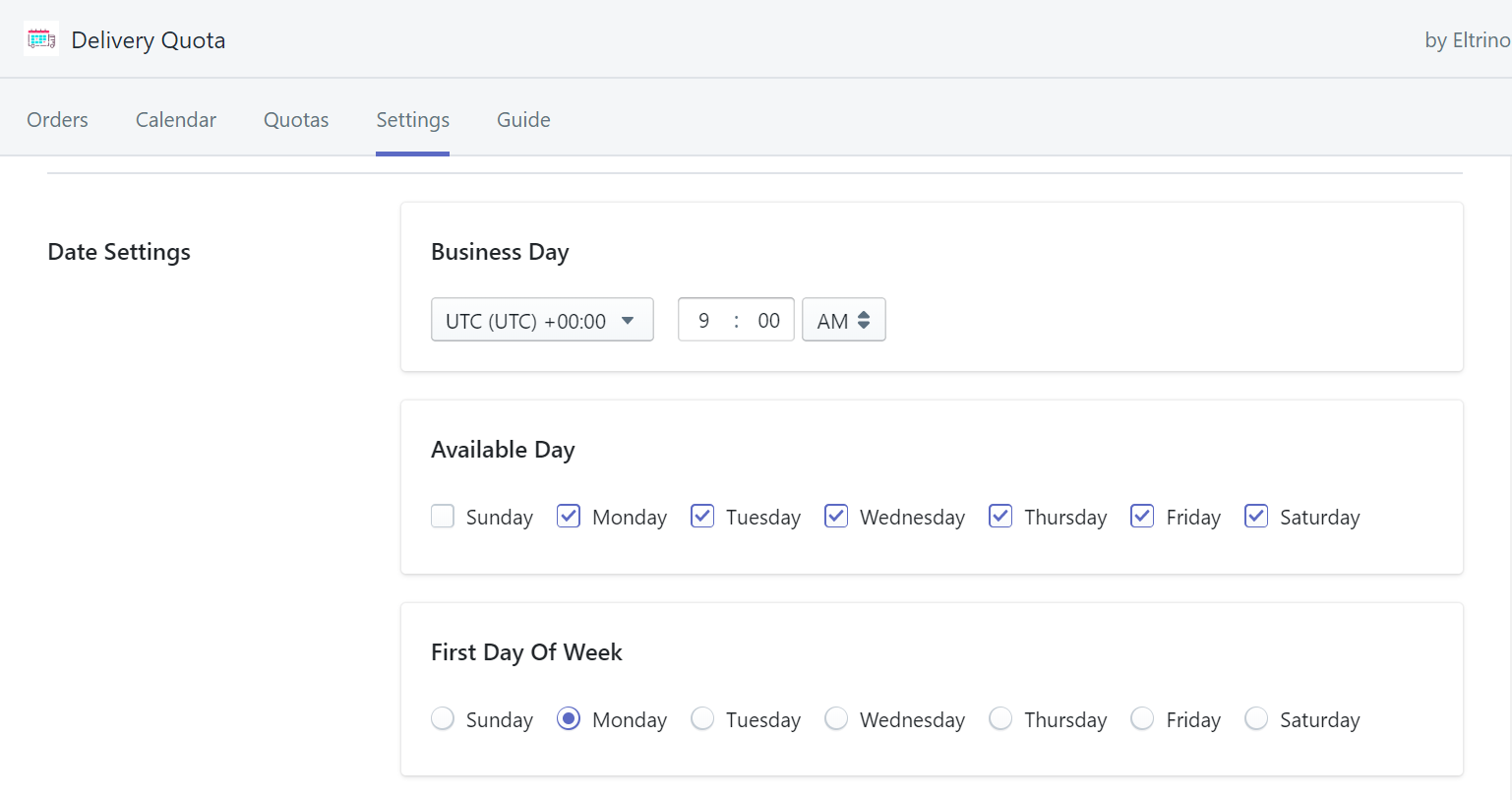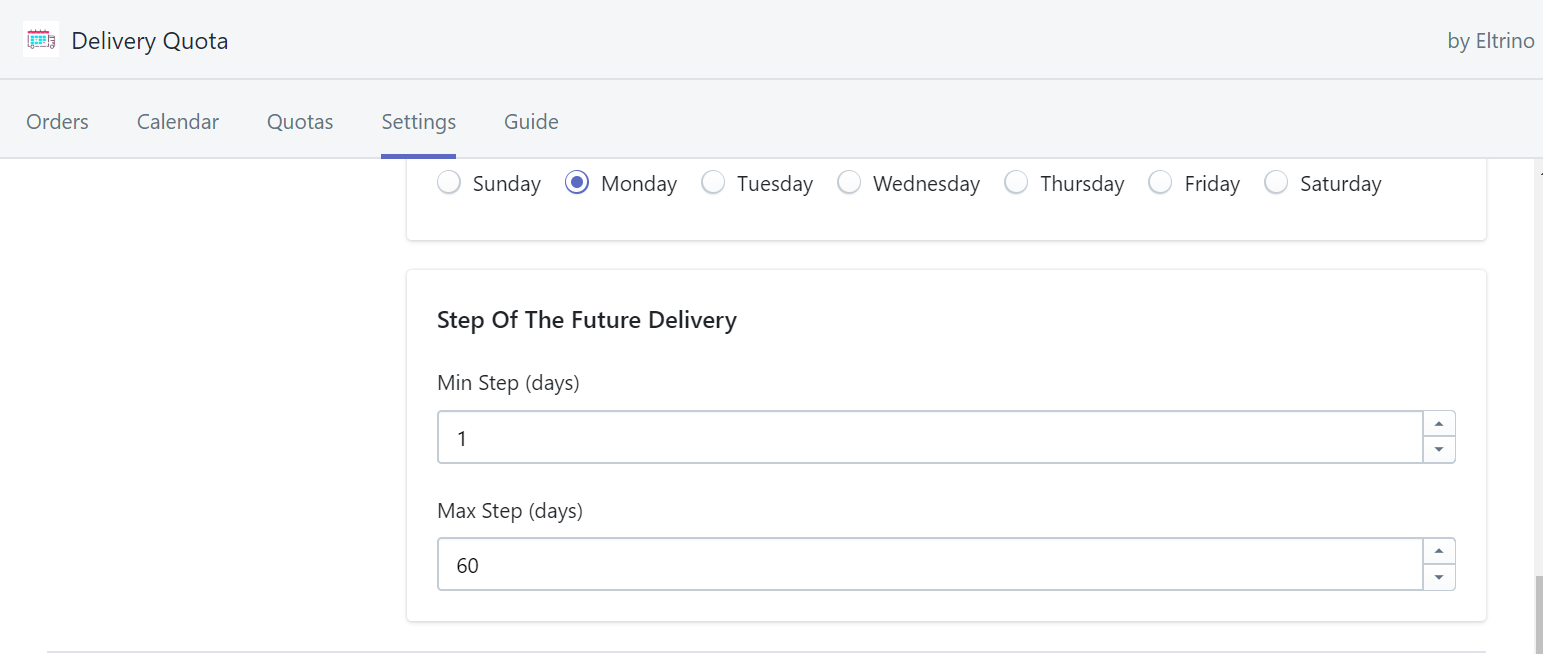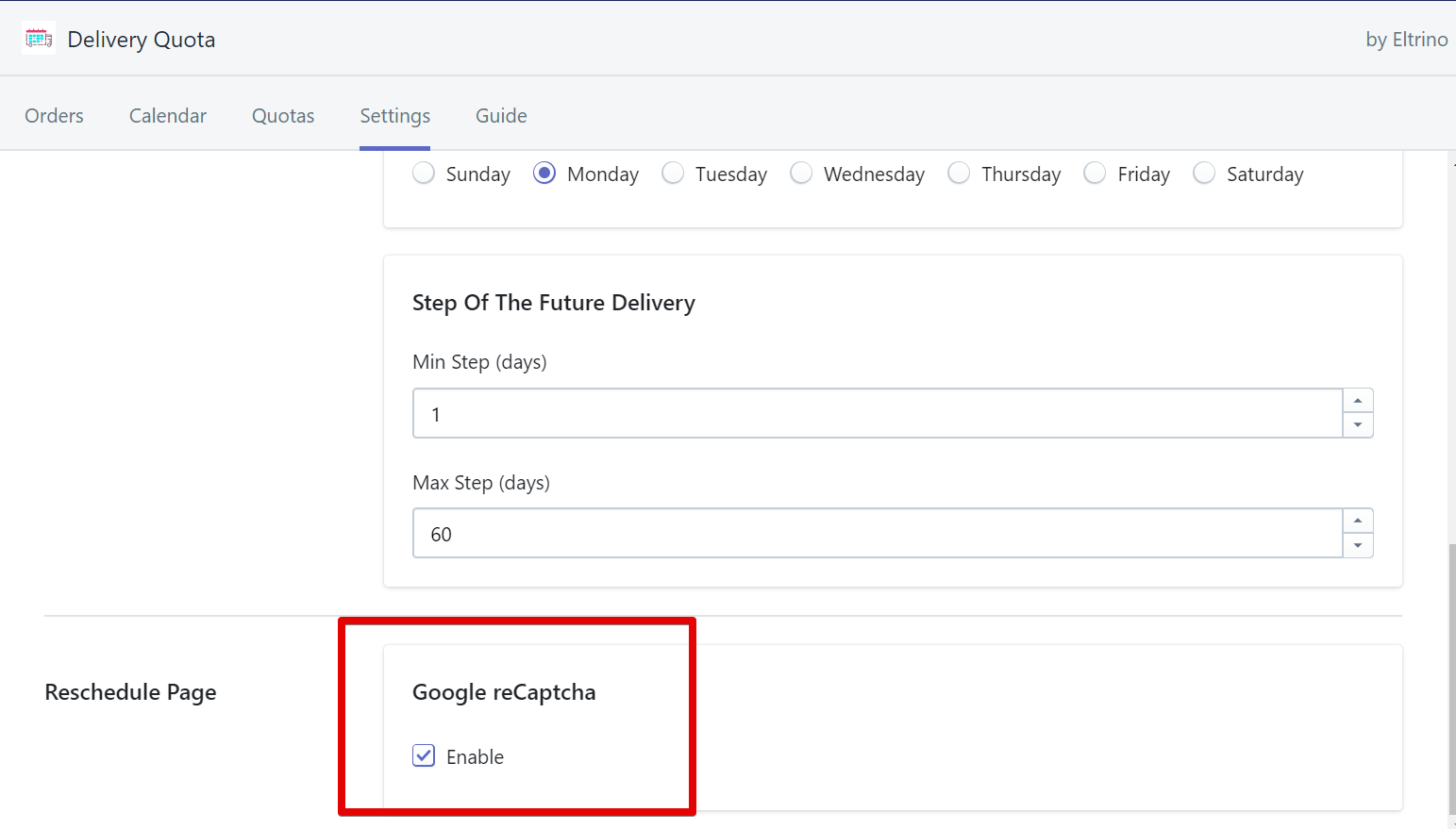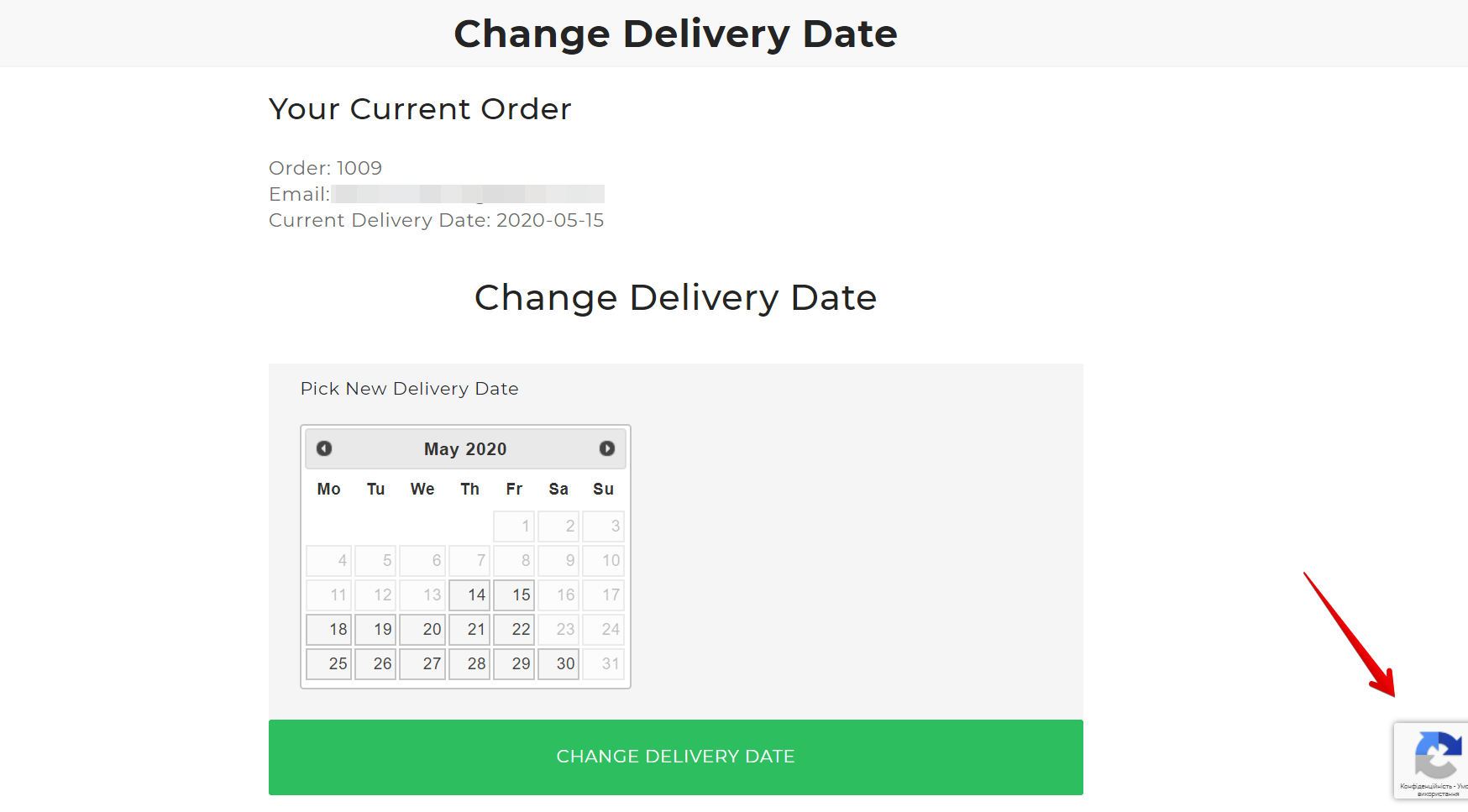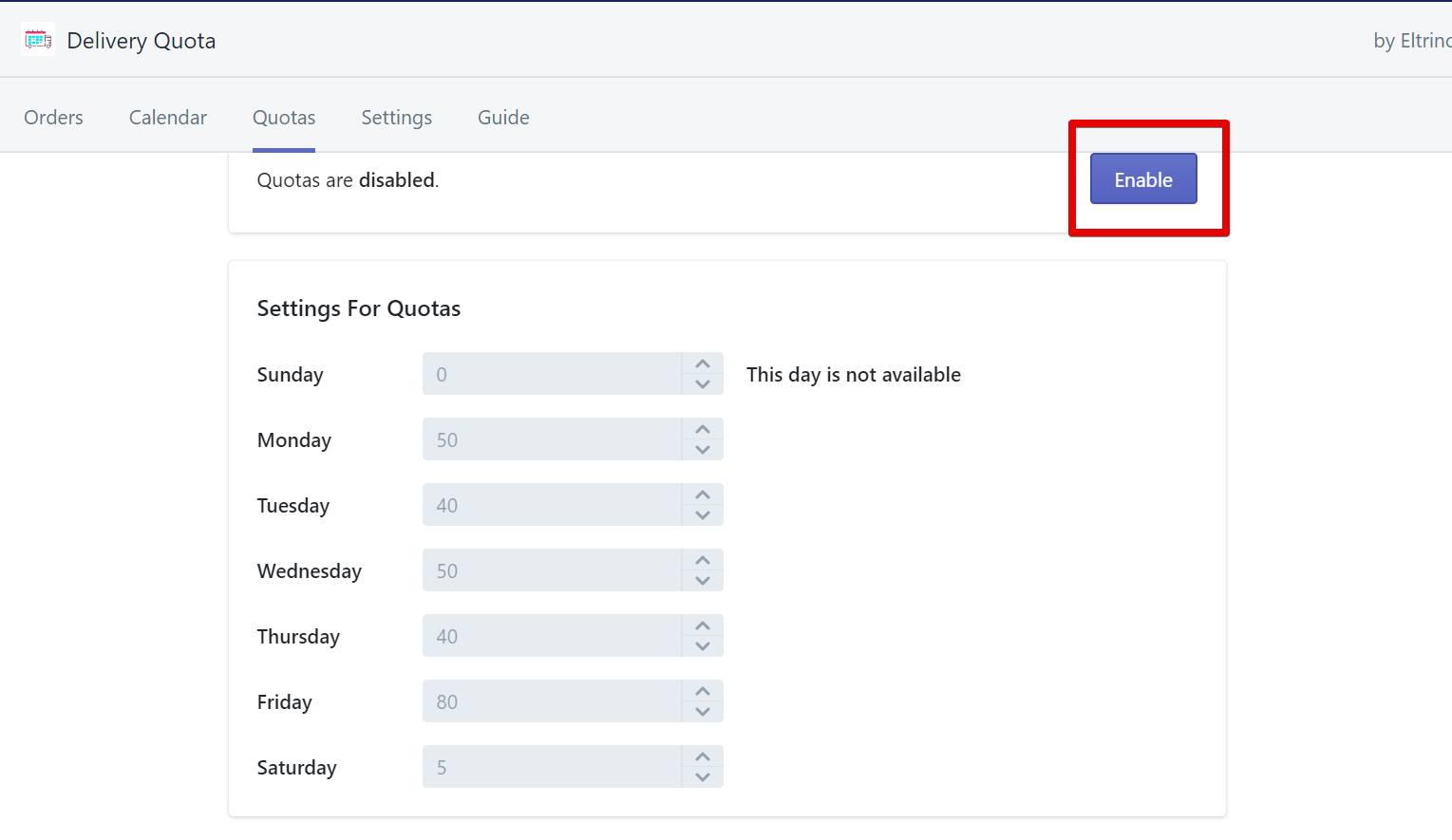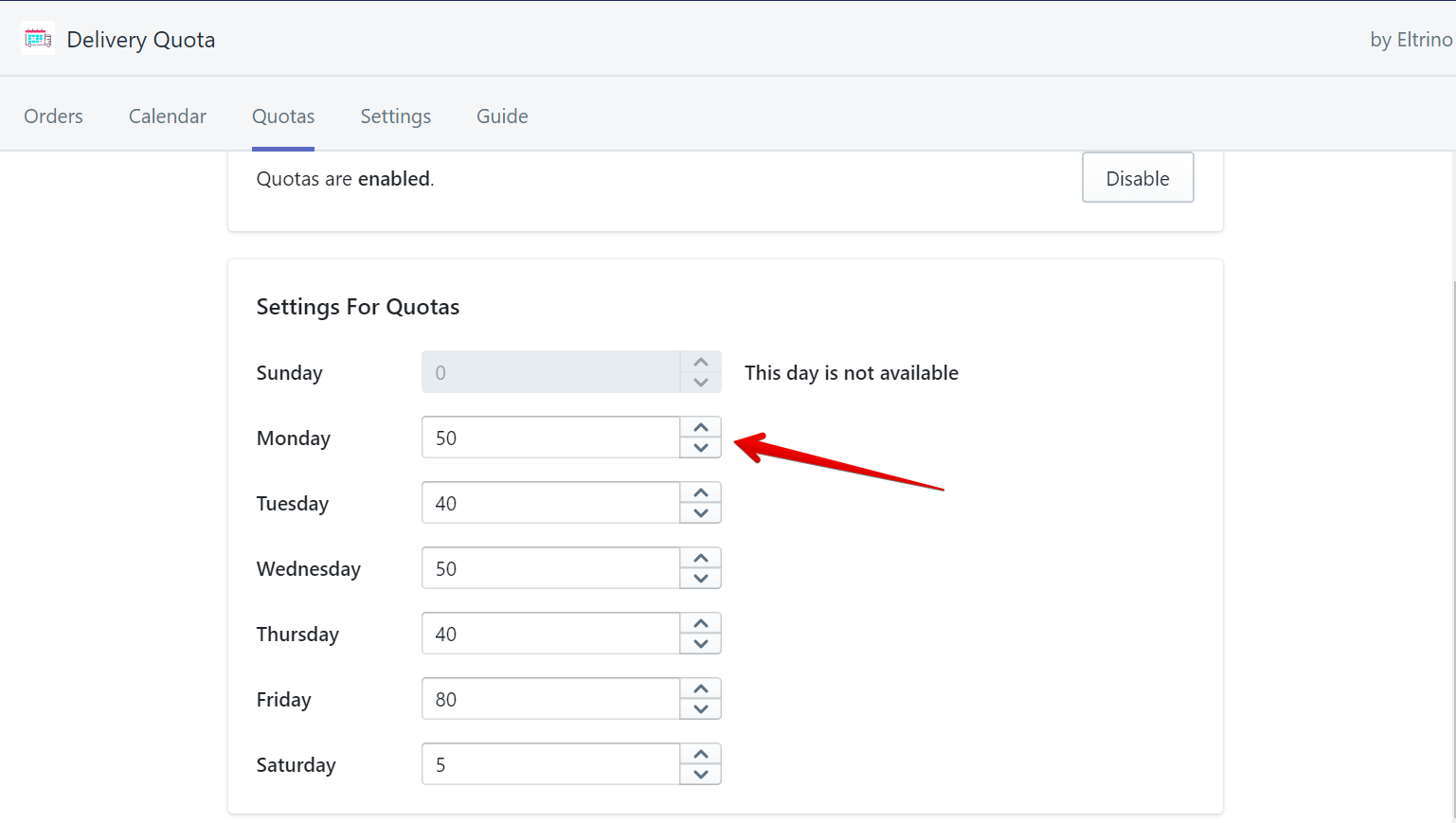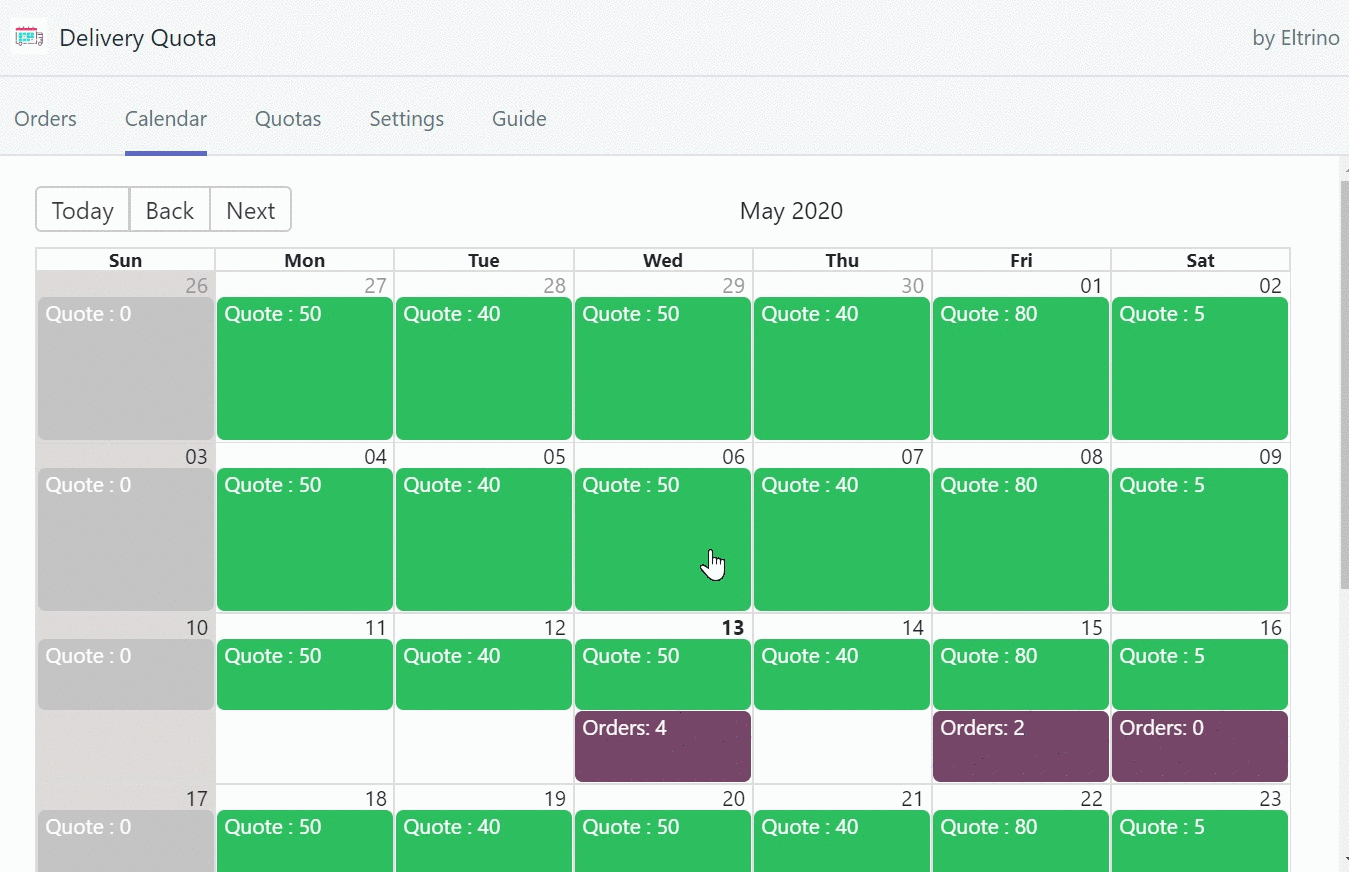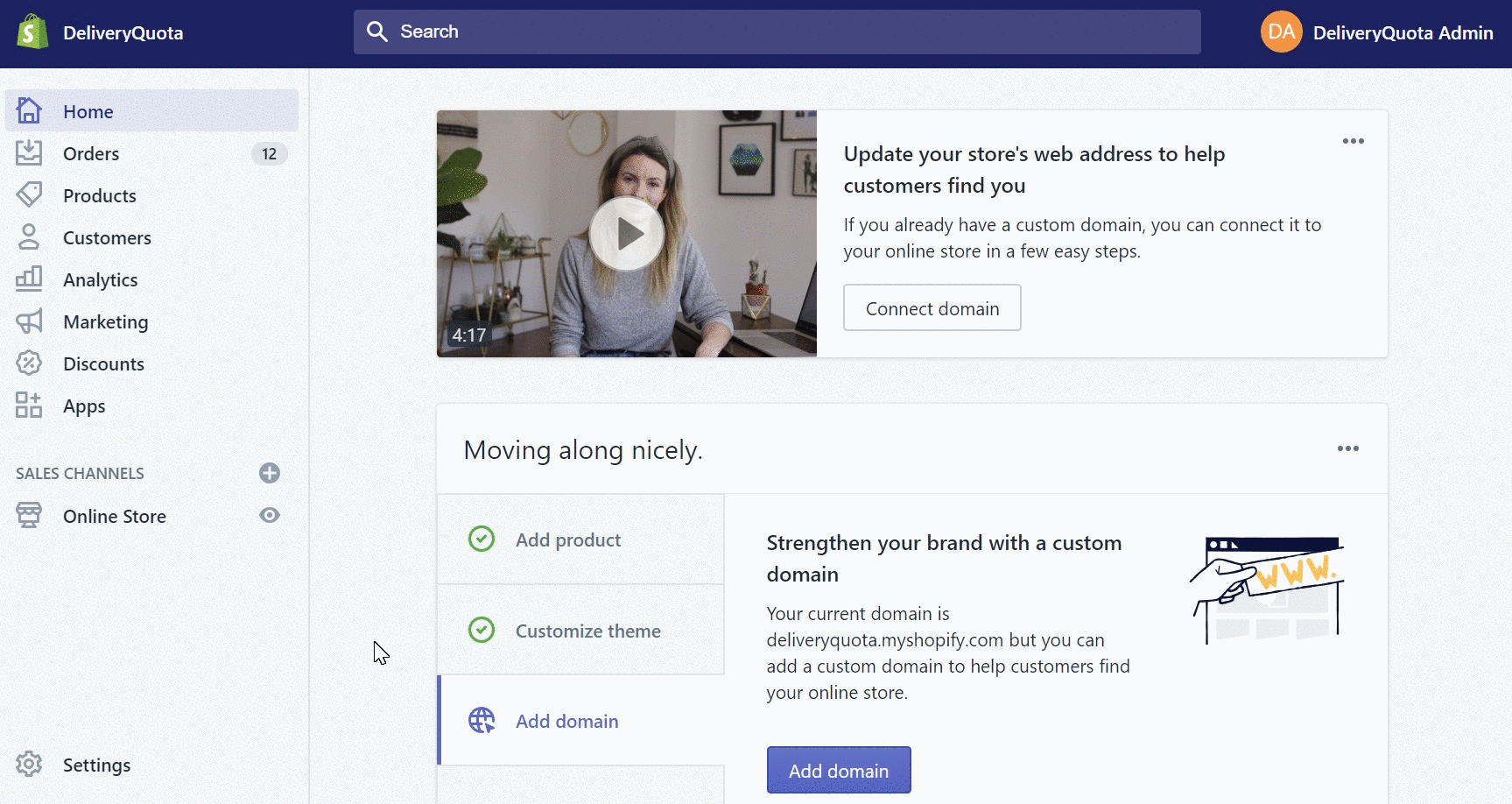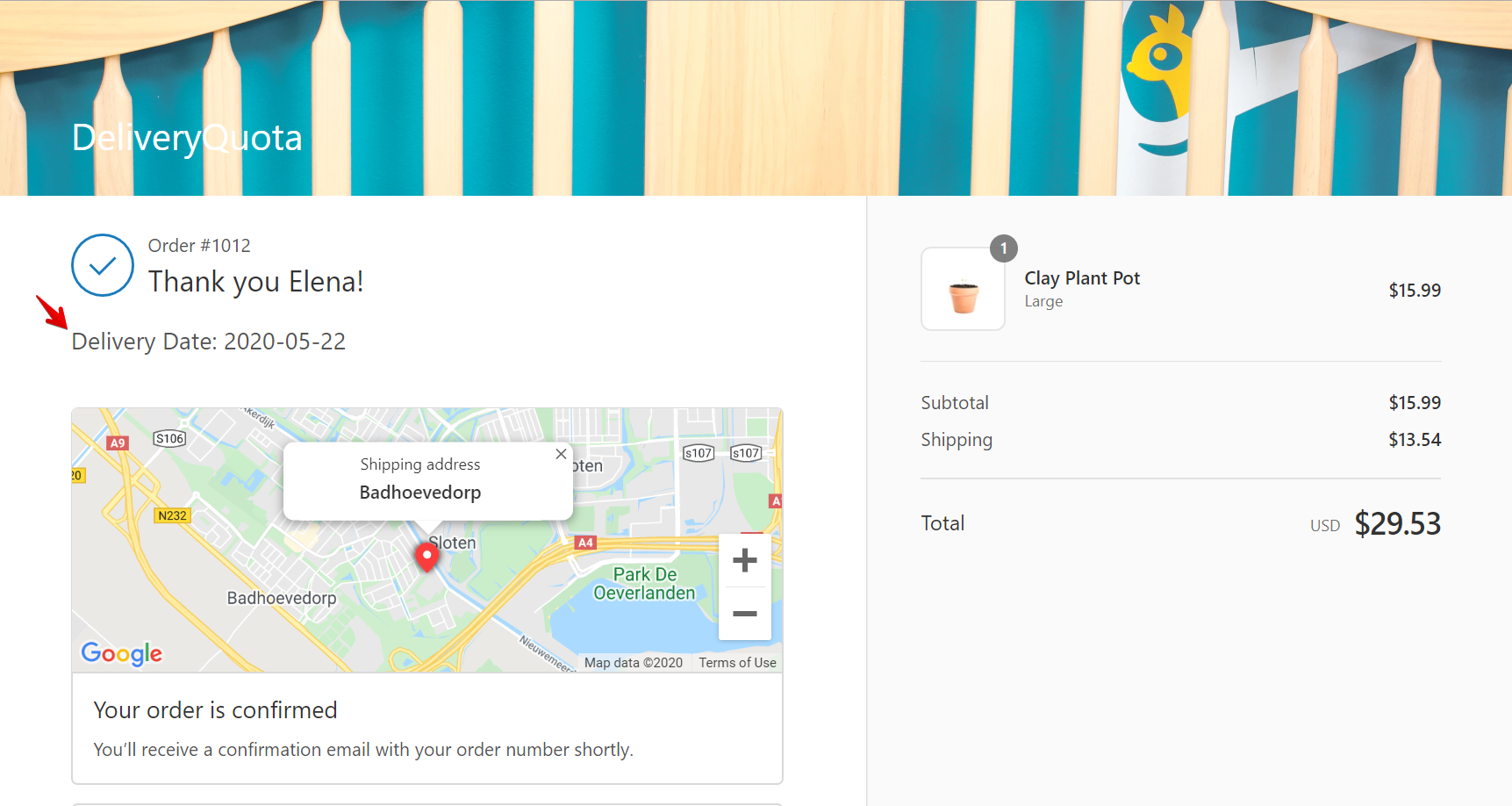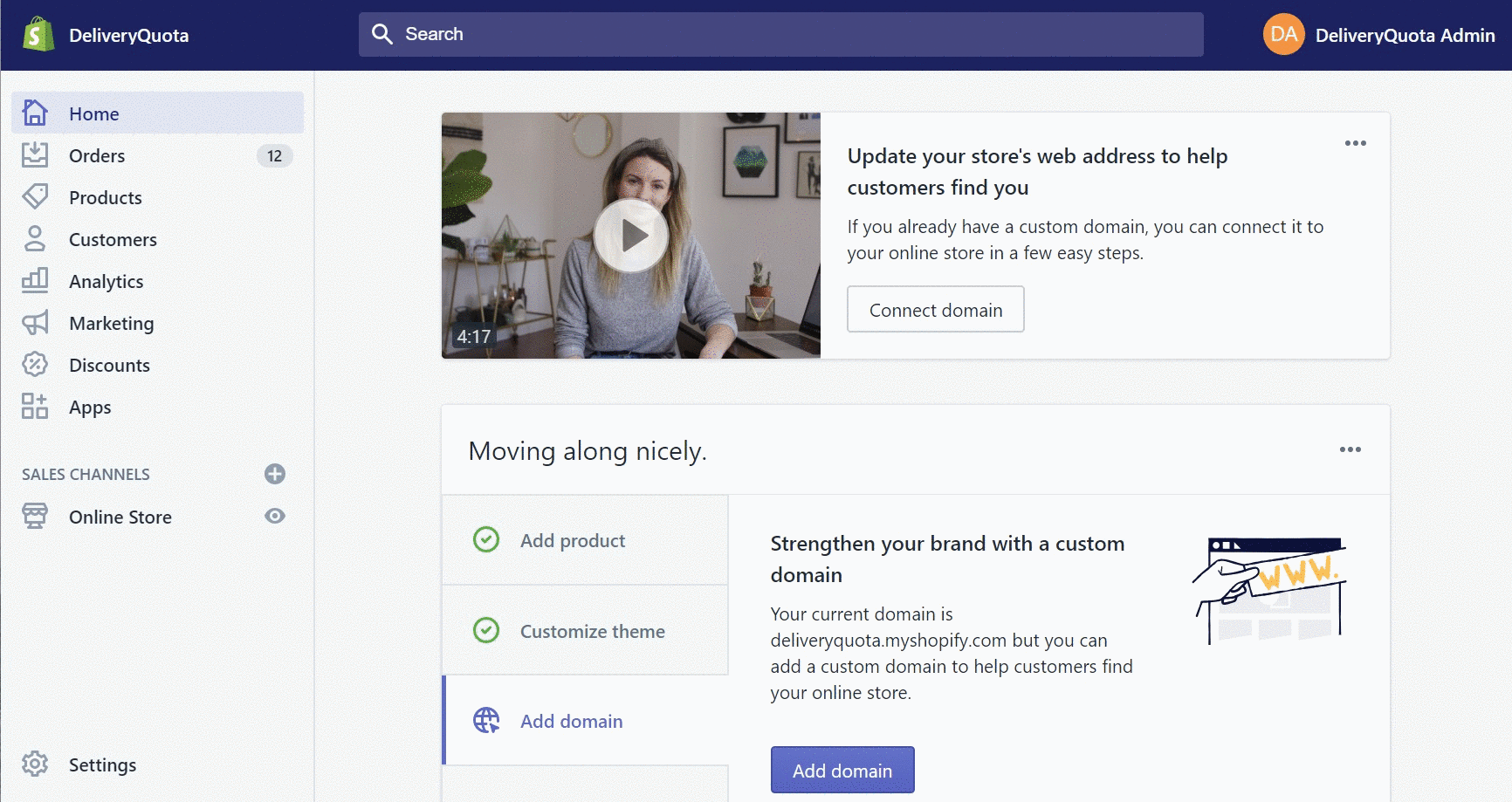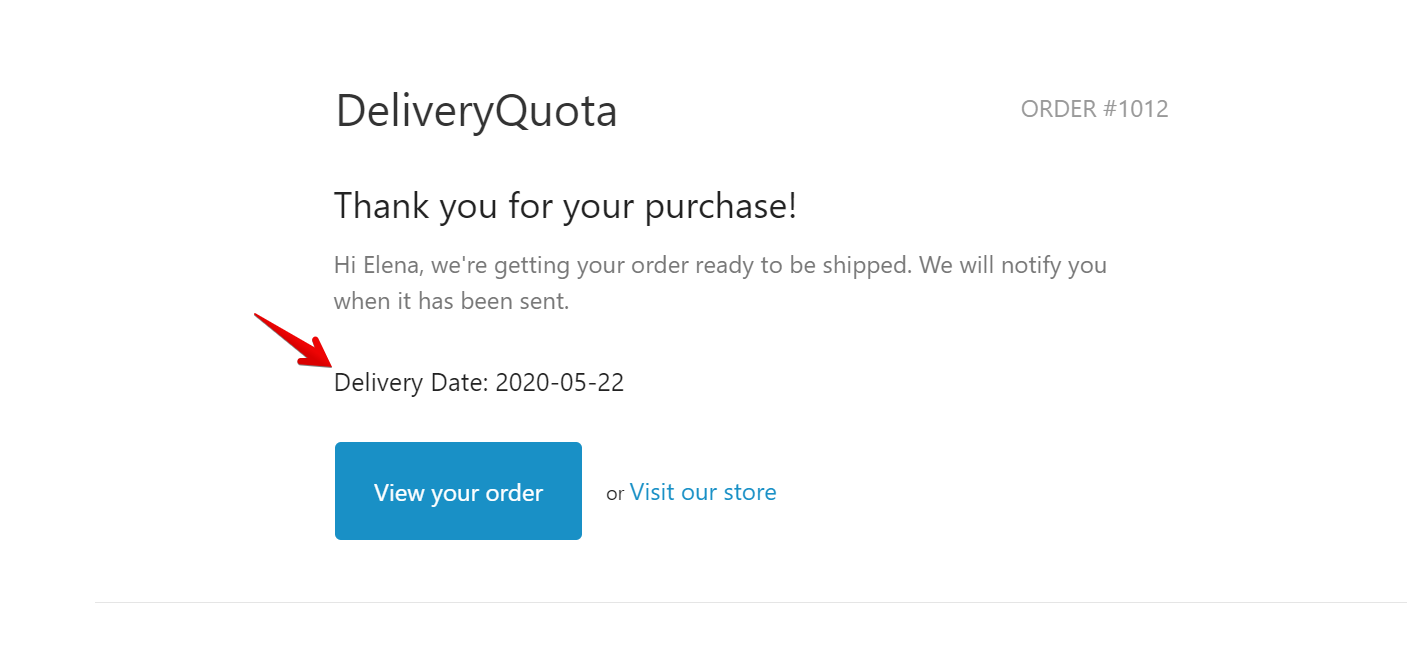Sometimes unexpected things happen and you may need to update your delivery schedule with placed orders. DeliveryQuota allows asking customers to reschedule the delivery date.
For specific order
Shopify Admin panel > Apps > DeliveryQuota > Orders tab > Press Request Reschedule button
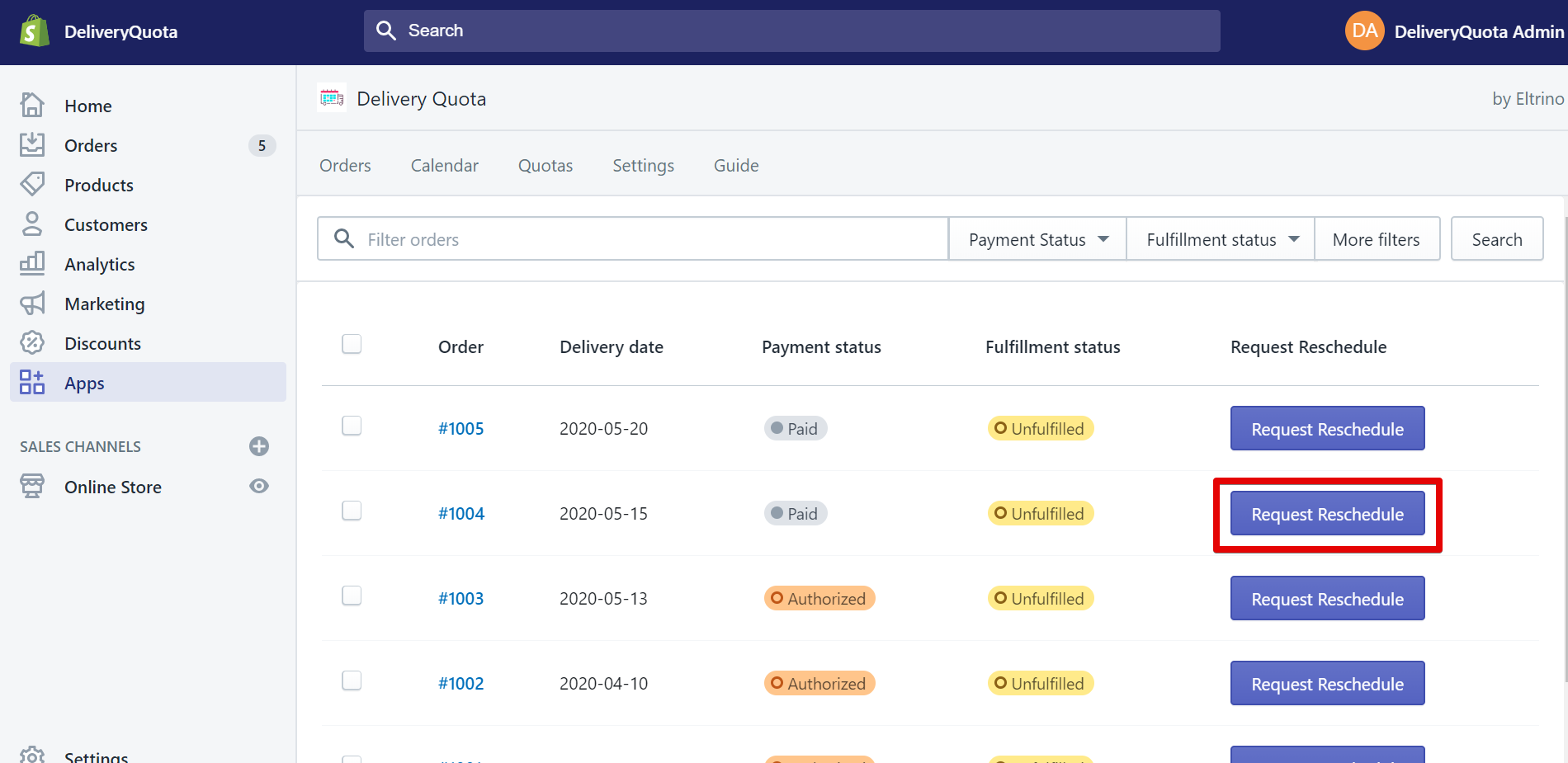
The customer will receive an email with the request to reschedule his order delivery with a calendar where he can choose a new appropriate delivery date.
or
Shopify Admin panel > Orders > Open the specific order > More actions > Request Reschedule
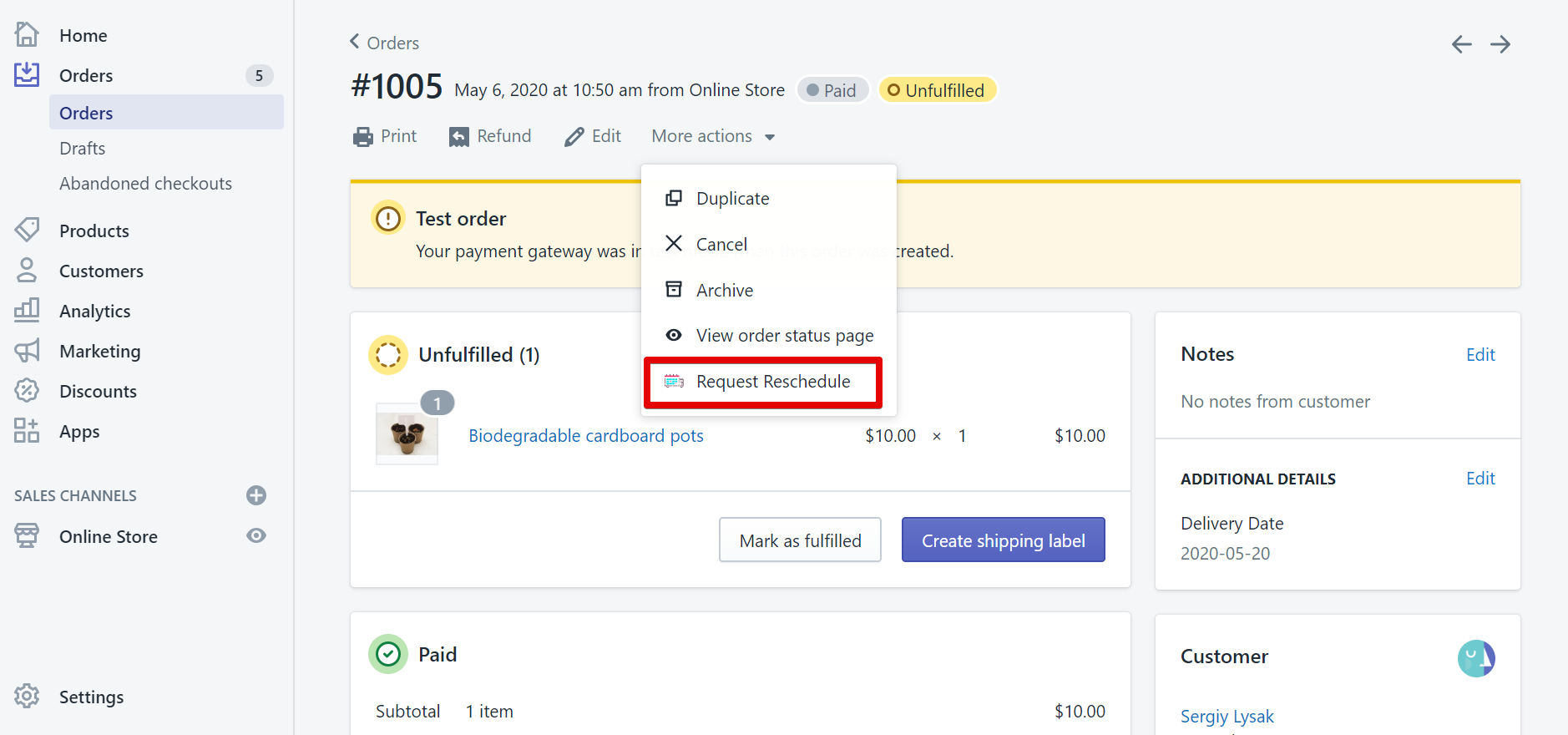
The customer will receive an email with the request to reschedule his order delivery with a calendar where he can choose a new appropriate delivery date.
Bulk reschedule (for several orders)
Shopify Admin panel > Apps > DeliveryQuota > Orders tab > Select few orders using checkboxes > Action > Request reschedule
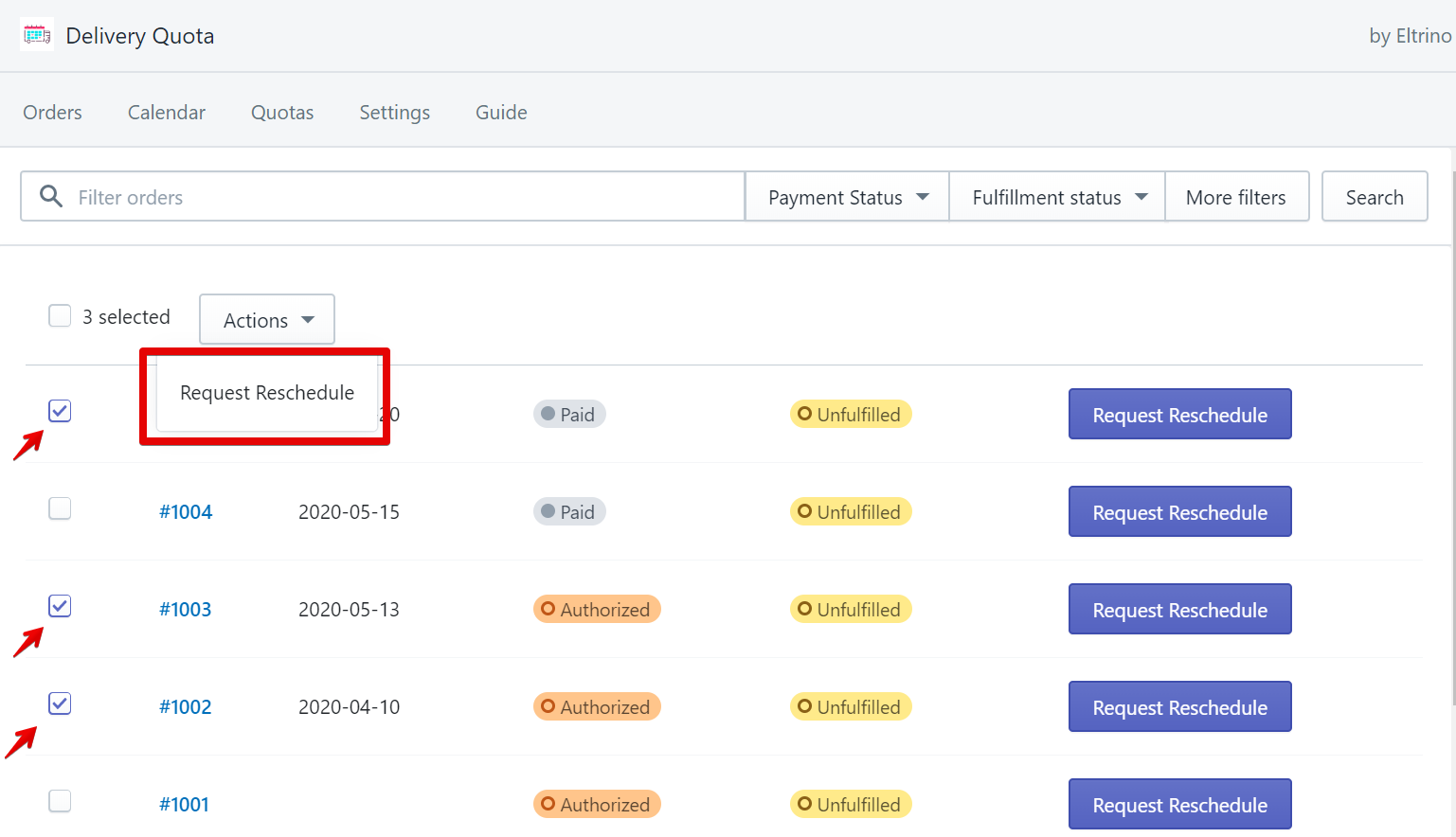
or
Shopify Admin panel > Orders > Select few orders using checkboxes > Action > Request reschedule
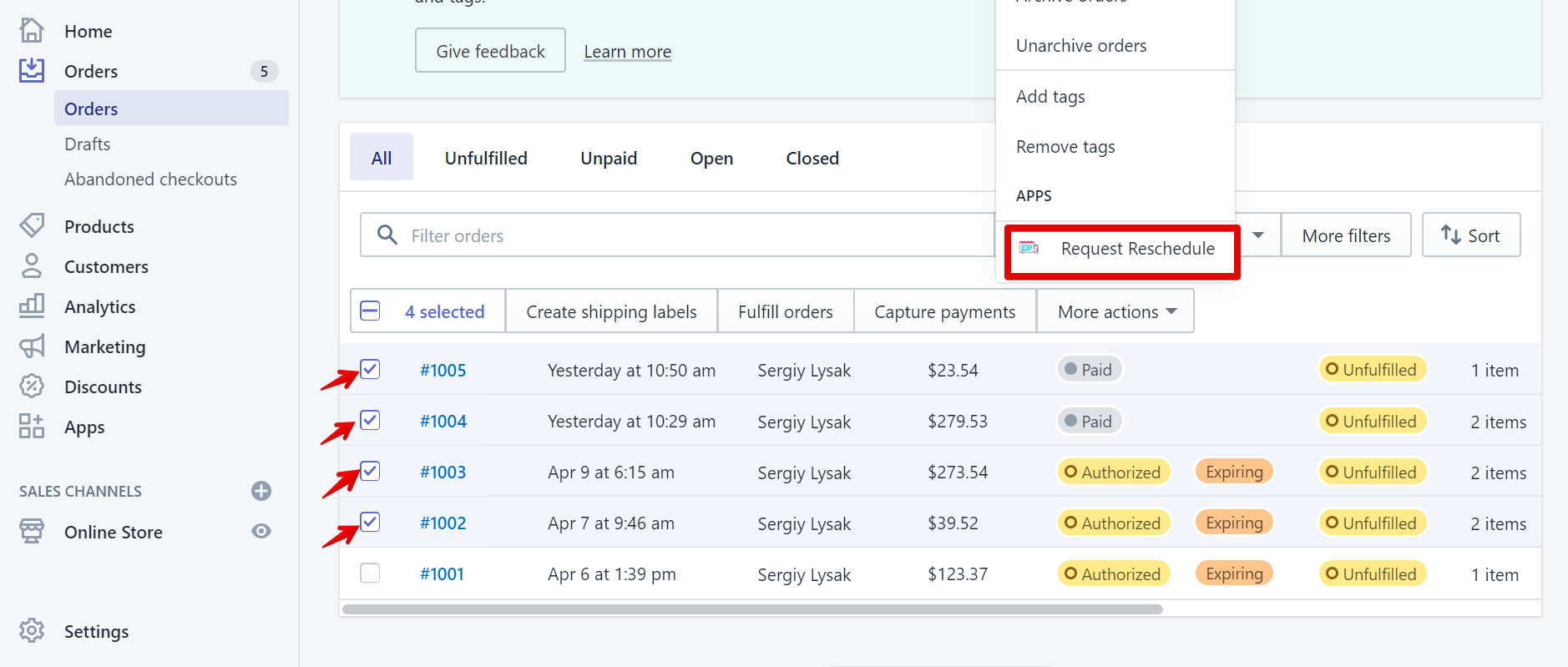
Don’t forget to update quotes on your calendar.